Language
Blog Archive
-
►
2010
(2)
- ► 02/28 - 03/07 (1)
- ► 01/24 - 01/31 (1)
-
▼
2009
(14)
- ► 05/10 - 05/17 (1)
- ► 05/03 - 05/10 (1)
- ► 03/22 - 03/29 (1)
- ► 03/01 - 03/08 (3)
- ► 02/08 - 02/15 (1)
- ► 02/01 - 02/08 (3)
- ► 01/11 - 01/18 (1)
- ► 01/04 - 01/11 (1)
-
►
2008
(16)
- ► 12/21 - 12/28 (3)
- ► 11/30 - 12/07 (3)
- ► 11/23 - 11/30 (4)
- ► 11/16 - 11/23 (6)
Category
- Antena Omni (1)
- Application (1)
- Kreativitas (8)
- Ms Excel (5)
- Network (7)
- Review (2)
About Me
How To Get Your Freezing Internet Explorer Back
Internet Explorer is one of the most famous and widely used browsers in the world. It is a long standing and popular product with a lot of supports.
Even though some newer internet browsers are introduced nowadays, most of people still prefer Internet Explorer. However, even the most loyal or faithful Internet Explorer users can not avoid of the moments when Internet Explorer freezes. Then, what should you do when such problem happens? This article will help you eliminate the problem at once. I once had the problem too and I found an answer. Here are 3 steps:
Running antivirus and anti-spyware software on your PC
We have to admit that sometimes the problem does not lie with the Internet Explore itself but our computers instead. Seeing is believing. Unfortunately, this idiom doesn't necessarily apply in the case of these virtual pests that can infest your computer undetected. The viruses can be the reason why your Internet Explorer freezes up as they place invalid keys in your registry. You can then perform the scans with the appropriate anti-virus and/or anti-spyware software.
Internet Explorer updates
Just like any other software, Internet Explorer requires regular updates.
Most computer users update their software automatically which is recommended to obtain the latest upgrades without the need for you to manually search for it. So it is important for you to take note of the patches or bugs fixes that might help you.
Sometimes, Internet Explorer will release an entirely new version of Internet Explorer. These new versions need to be downloaded and installed. So you should pay attention for this.
Check your registry
The Windows registry is a main database in your PC which is used to store all of the configuration settings for all hardware and software installed on your pc, all of the user accounts and your settings of computer’s network, operating system, file associations, start up and shut down and even security.
Therefore, your Internet Explorer web browsing experience will be impact if there is something to happen within the registry. Like every other program on your PC, the Internet Explorer is constantly reading from and writing to the registry from which we can find that Internet Explorer is heavily reliant upon that the registry must have few errors and the data within registry should be optimized for speedy read or write access.
I have found a registry cleaner which needs not download
( Online free scan ) to see how many PC errors. If errors are indeed found, which is highly likely, the registry repair software will help you a lot. I then downloaded this software ( Download Now ) and found it also provides “IE tools” to repair your IE.
Hope these 3 steps can bring you a new Internet Explorer. Have fun with your speedy and error free IE!
Even though some newer internet browsers are introduced nowadays, most of people still prefer Internet Explorer. However, even the most loyal or faithful Internet Explorer users can not avoid of the moments when Internet Explorer freezes. Then, what should you do when such problem happens? This article will help you eliminate the problem at once. I once had the problem too and I found an answer. Here are 3 steps:
Running antivirus and anti-spyware software on your PC
We have to admit that sometimes the problem does not lie with the Internet Explore itself but our computers instead. Seeing is believing. Unfortunately, this idiom doesn't necessarily apply in the case of these virtual pests that can infest your computer undetected. The viruses can be the reason why your Internet Explorer freezes up as they place invalid keys in your registry. You can then perform the scans with the appropriate anti-virus and/or anti-spyware software.
Internet Explorer updates
Just like any other software, Internet Explorer requires regular updates.
Most computer users update their software automatically which is recommended to obtain the latest upgrades without the need for you to manually search for it. So it is important for you to take note of the patches or bugs fixes that might help you.
Sometimes, Internet Explorer will release an entirely new version of Internet Explorer. These new versions need to be downloaded and installed. So you should pay attention for this.
Check your registry
The Windows registry is a main database in your PC which is used to store all of the configuration settings for all hardware and software installed on your pc, all of the user accounts and your settings of computer’s network, operating system, file associations, start up and shut down and even security.
Therefore, your Internet Explorer web browsing experience will be impact if there is something to happen within the registry. Like every other program on your PC, the Internet Explorer is constantly reading from and writing to the registry from which we can find that Internet Explorer is heavily reliant upon that the registry must have few errors and the data within registry should be optimized for speedy read or write access.
I have found a registry cleaner which needs not download
( Online free scan ) to see how many PC errors. If errors are indeed found, which is highly likely, the registry repair software will help you a lot. I then downloaded this software ( Download Now ) and found it also provides “IE tools” to repair your IE.
Hope these 3 steps can bring you a new Internet Explorer. Have fun with your speedy and error free IE!
Tutorial CorelDRAW (bagian 3)
Memahami Property Bar dan Docker
Property Bar adalah sekumpulan fasilitas yang muncul bersamaan dengan aplikasi yang sedang kita lakukan (untuk letak dan posisinya, perhatikan Gambar 1.14). Property Bar bersifat fleksibel.
Jadi, ketika kita memilih tool-tool lain pada Toolbox, maka secara otomatis Property Bar-nya pun akan berubah. Misalnya kita sedang bekerja dengan Shape Tool pada sebuah kurva bebas, maka fasilitas yang muncul pada Property Bar adalah seperti berikut.
 Contoh tampilan Property Bar: Shape Tool
Contoh tampilan Property Bar: Shape Tool
Property Bar adalah sekumpulan fasilitas yang muncul bersamaan dengan aplikasi yang sedang kita lakukan (untuk letak dan posisinya, perhatikan Gambar 1.14). Property Bar bersifat fleksibel.
Jadi, ketika kita memilih tool-tool lain pada Toolbox, maka secara otomatis Property Bar-nya pun akan berubah. Misalnya kita sedang bekerja dengan Shape Tool pada sebuah kurva bebas, maka fasilitas yang muncul pada Property Bar adalah seperti berikut.
 Contoh tampilan Property Bar: Shape Tool
Contoh tampilan Property Bar: Shape ToolCoba arahkan pandangan Anda ke posisi tampilan Property Bar, klik tool-tool pada Toolbox secara berurutan, mulai dari Pick Tool, Shape Tool, dan seterusnya sampai Interactive Fill Tool.
Sementara itu, Docker berguna untuk pemakaian kotak dialog yang sering digunakan sehingga prosesnya menjadi lebih mudah dan cepat. Cara mengaktifkan fasilitas Docker: pilih menu Window > Docker, klik pilihan yang sesuai dengan kebutuhan Anda.
Dengan fasilitas Docker ini, pilihan proses pada kotak dialog tersebut ditempatkan secara permanen di sisi kanan desktop system.
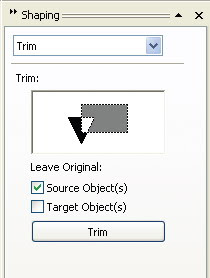 Contoh tampilan Docker Shaping
Contoh tampilan Docker Shaping
Sementara itu, Docker berguna untuk pemakaian kotak dialog yang sering digunakan sehingga prosesnya menjadi lebih mudah dan cepat. Cara mengaktifkan fasilitas Docker: pilih menu Window > Docker, klik pilihan yang sesuai dengan kebutuhan Anda.
Dengan fasilitas Docker ini, pilihan proses pada kotak dialog tersebut ditempatkan secara permanen di sisi kanan desktop system.
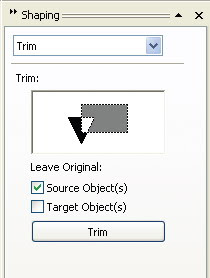 Contoh tampilan Docker Shaping
Contoh tampilan Docker ShapingKita juga dapat bekerja dengan beberapa Docker sekaligus, tinggal mengatur posisinya yang membuat Anda merasa nyaman.
Memahami Fasilitas Zoom Tool
Salah satu ciri profesional dari suatu karya adalah kecermatan pada detail, semakin halus detail pada karya yang dibuat, maka akan semakin mengagumkan. Detail juga sangat berpengaruh pada tingkat kerapian. Begitulah kurang lebih saya menggambarkan fasilitas CorelDRAW yang satu ini, yaitu untuk lebih mempermudah kita dalam hal ketelitian, baik ketelitian dalam mengatur node per node dalam proses pembentukan objek, tracing, atau lainnya.
Untuk menghindari kesalahan dan ketidakakuratan, maka Anda jangan ragu menggunakan fasilitas ini untuk memperkecil, memperbesar objek yang sedang Anda olah, dan lain sebagainya.
Zoom Tool digunakan apabila kita ingin memperbesar atau memperkecil tampilan (catatan: bukan ukurannya yang berubah). Tool ini digunakan bila kita akan menggambar lebih detail, yang mana kita memerlukan tampilan yang besar, atau bila kita ingin menggambar secara keseluruhan, biasanya kita perkecil tampilannya.
Perhatikan tampilan Property Bar ketika Anda memilih Zoom Tool pada Toolbox:
 Tampilan Property Bar Zoom Tool
Tampilan Property Bar Zoom Tool
Dari kiri ke kanan pada tool ini akan dijelaskan sebagai berikut.
Memahami Fasilitas Zoom Tool
Salah satu ciri profesional dari suatu karya adalah kecermatan pada detail, semakin halus detail pada karya yang dibuat, maka akan semakin mengagumkan. Detail juga sangat berpengaruh pada tingkat kerapian. Begitulah kurang lebih saya menggambarkan fasilitas CorelDRAW yang satu ini, yaitu untuk lebih mempermudah kita dalam hal ketelitian, baik ketelitian dalam mengatur node per node dalam proses pembentukan objek, tracing, atau lainnya.
Untuk menghindari kesalahan dan ketidakakuratan, maka Anda jangan ragu menggunakan fasilitas ini untuk memperkecil, memperbesar objek yang sedang Anda olah, dan lain sebagainya.
Zoom Tool digunakan apabila kita ingin memperbesar atau memperkecil tampilan (catatan: bukan ukurannya yang berubah). Tool ini digunakan bila kita akan menggambar lebih detail, yang mana kita memerlukan tampilan yang besar, atau bila kita ingin menggambar secara keseluruhan, biasanya kita perkecil tampilannya.
Perhatikan tampilan Property Bar ketika Anda memilih Zoom Tool pada Toolbox:
 Tampilan Property Bar Zoom Tool
Tampilan Property Bar Zoom ToolDari kiri ke kanan pada tool ini akan dijelaskan sebagai berikut.
- Zoom Levels, digunakan untuk melihat ukuran tampilan printable area dan objek.
- Kaca pembesar (+) atau Zoom In, digunakan untuk mengembalikan tampilan yang telah diperbesar ke tampilan semula. (Anda juga bisa menekan tombol F3).
- Zoom To Selected, mengubah tampilan dengan perbandingan, 1 skala di layar sama dengan 1 skala di printer (atau menekan tombol Shift+F2).
- Kaca pembesar seluruh objek, menampilkan semua objek yang ada (atau tekan tombol F4).
- Kaca pembesar satu halaman, melihat tampilan satu halaman penuh (atau menekan tombol Shift+F4).
- Kaca pembesar setinggi halaman.
- View Manager Roll Up: pilihan pembesar yang didaftar.
Subscribe to:
Comments (Atom)





